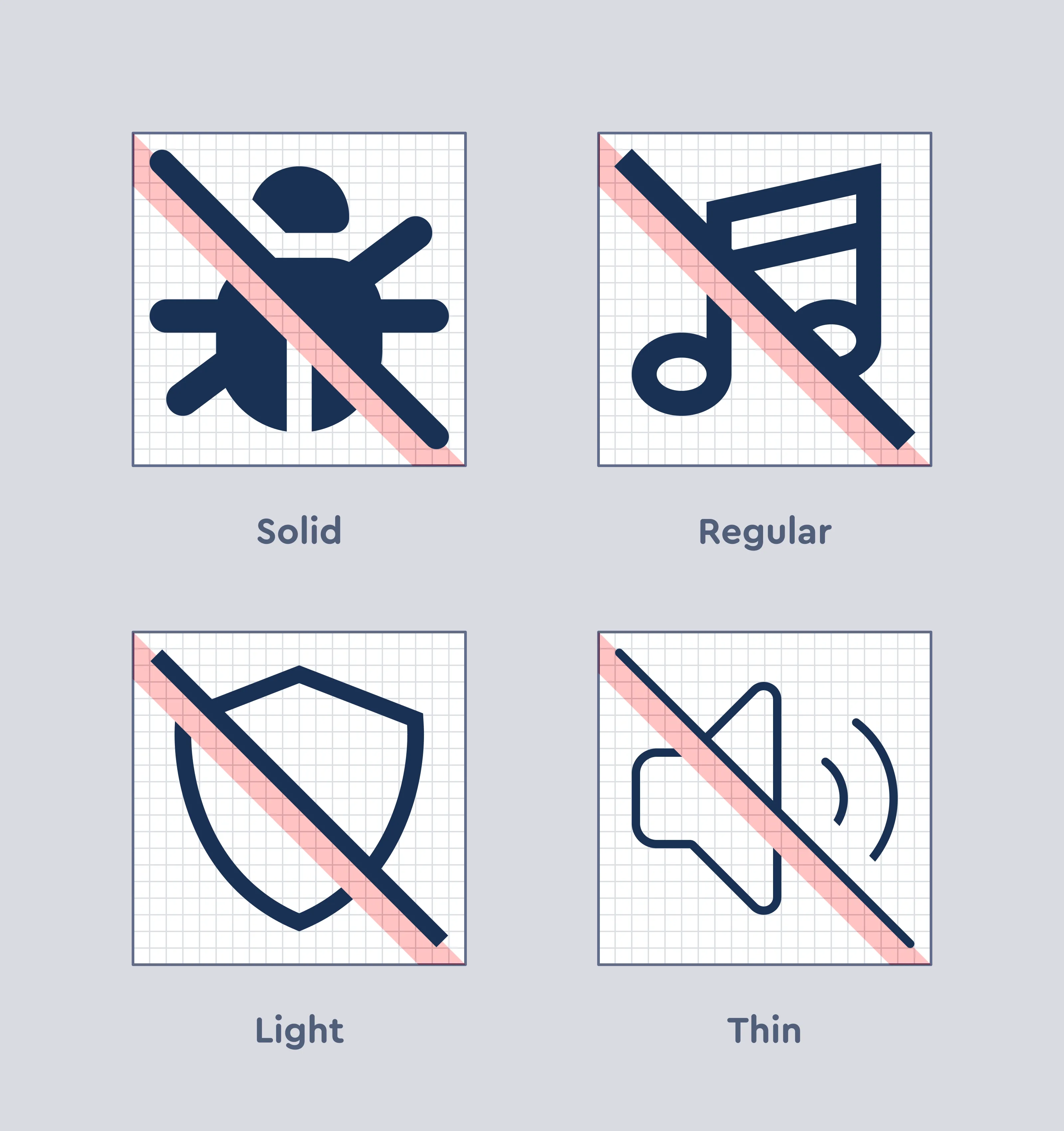Icon Design Guidelines
With the help of a few key concepts, you can create great looking custom icons that will fit right in and be able to use all the awesome of Font Awesome.
Font Awesome has a lot of icons — like tens of thousands of icons! (Not even counting the magic made possible with the Icon Wizard.) But even with that many tiny pictures, we don’t have everything (yet). Maybe you want to design and upload your own.
So here are some tips, tricks, and best practices to bring your own icon creations to the Font Awesome party.
The Canvas
Section titled “The Canvas”The skeleton of every icon set is its underlying grid system. When you upload your own icons to a kit, we’ll translate them onto our Icon Canvas. We do this to ensure uploaded icons’ size and appearance will look right at home when side-by-side with official Font Awesome icons. Using our grid and guidelines when designing your own icon goes a long way to making that translation accurate and easy.
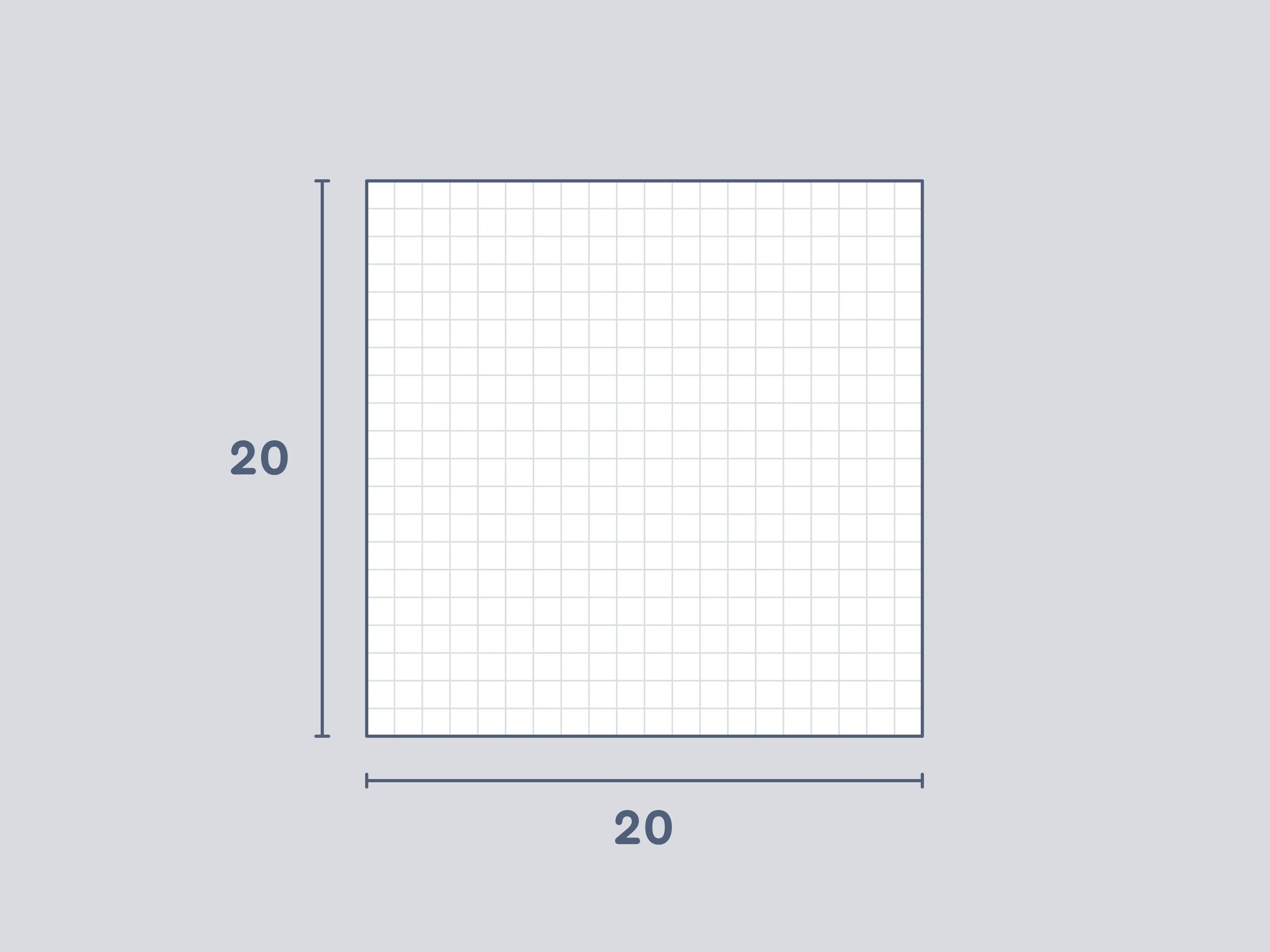 The Font Awesome 7 icon canvas is a standard square, measuring 20 × 20 pixels
The Font Awesome 7 icon canvas is a standard square, measuring 20 × 20 pixels
Icon Design Best Practices
Section titled “Icon Design Best Practices”Visual Balance
Section titled “Visual Balance”Keyshapes are guides that help keep our icons visually balanced, regardless of the orientation of their component parts. Most Font Awesome icons are based on a handful of core silhouettes: squares, circles, vertical rectangles, and horizontal rectangles. There are, of course, variants on all of these; but keyshapes help keep them balanced when seen and used together.
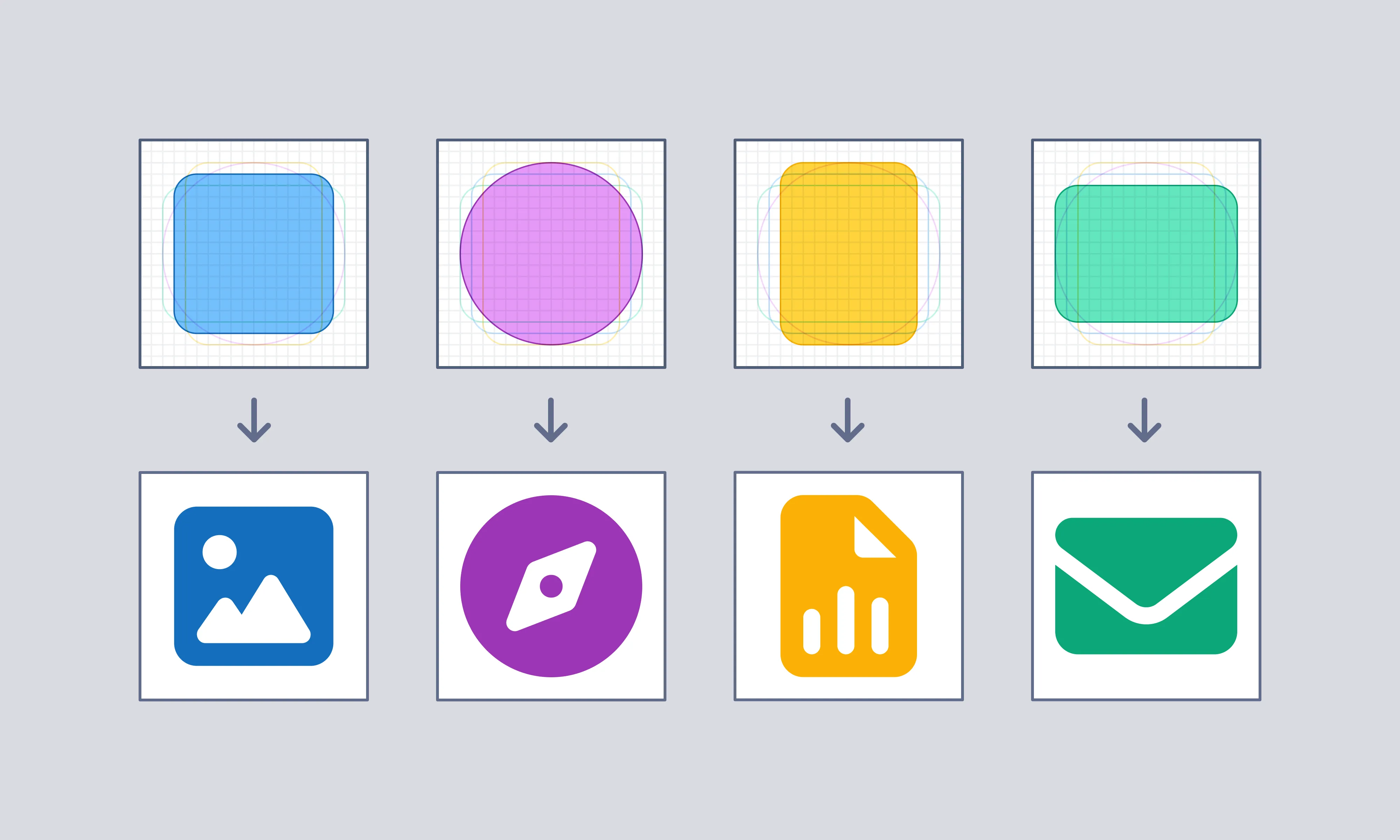 Our square, circle, vertical rectangle, and horizontal rectangle keyshapes paired with icons based on each
Our square, circle, vertical rectangle, and horizontal rectangle keyshapes paired with icons based on each
When making your own icons using our icon grid, you’ll want to keep these shapes in mind and even recreate them directly as a starting guide.
| Keyshape | Size |
|---|---|
| Square | 14 × 14 pixels |
| Circle | 16 pixel diameter |
| Rectangle (Vertical) | 12 × 16 pixels |
| Rectangle (Horizontal) | 16 × 12 pixels |
Corners, Strokes, & Endcaps
Section titled “Corners, Strokes, & Endcaps”Each core Font Awesome style has its own weight (just like typography), which you can reference below.
| Style | Stroke Weight |
|---|---|
| Solid | Filled shapes, with a mix of 2px (structure) and 1.5px (detail) |
| Regular | 1.5 pixels |
| Light | 1 pixel |
| Thin | .5 pixel |
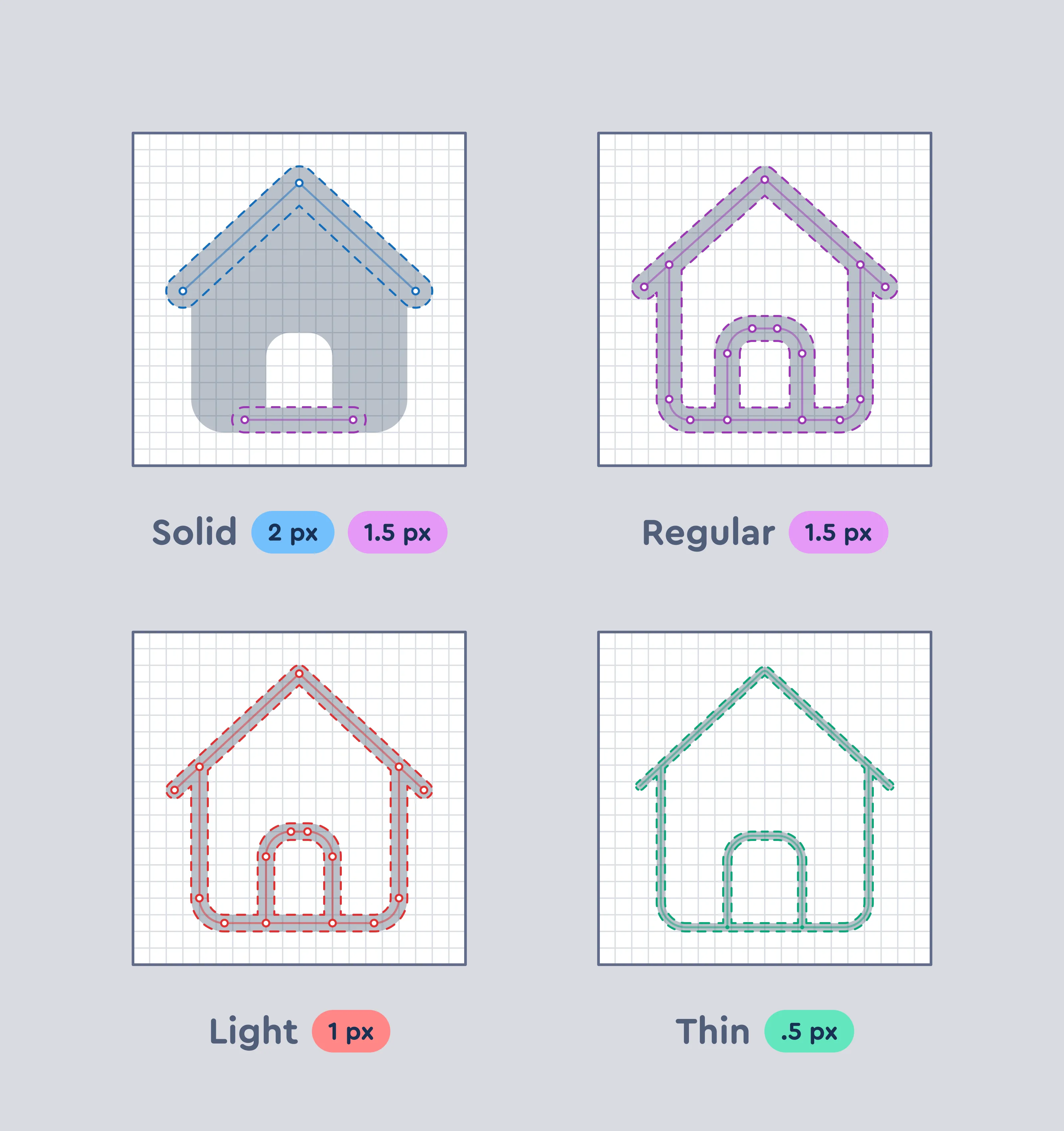
Similarly, the way that corners and the caps of stroked elements are handled depends on the family: Classic or Sharp.
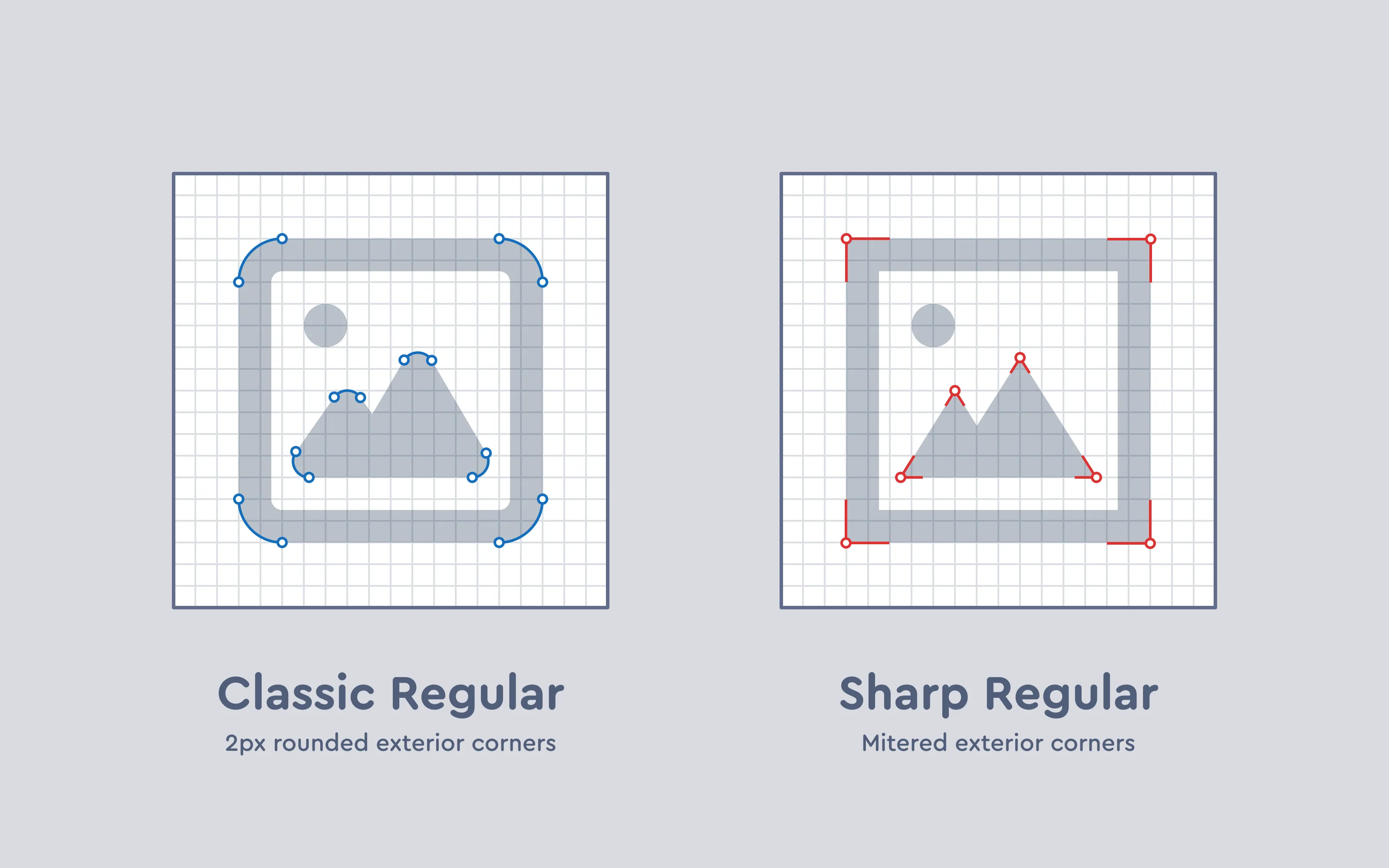 Corners for Font Awesome Sharp are, as advertised, much sharper
Corners for Font Awesome Sharp are, as advertised, much sharper
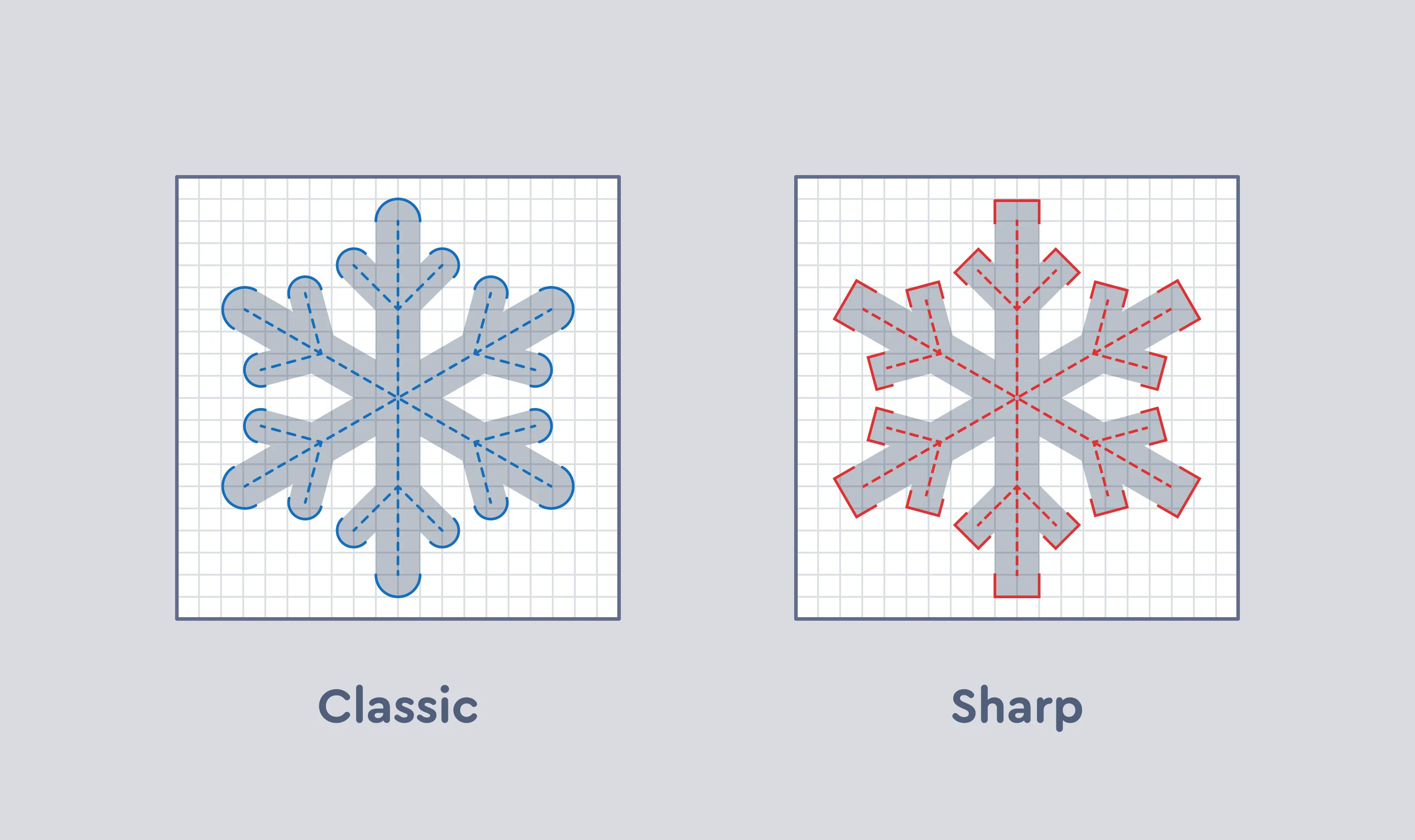 Don’t get left out in the cold with mismatched endcaps!
Don’t get left out in the cold with mismatched endcaps!
Overlaps & Cutouts
Section titled “Overlaps & Cutouts”You can’t always communicate complex concepts with singular elements or objects. A lot of our icons rely on juxtaposing two or more elements together, sometimes even on top of each other.
Across all Font Awesome styles, cutouts around shapes extend out 1.5 pixels for added legibility.
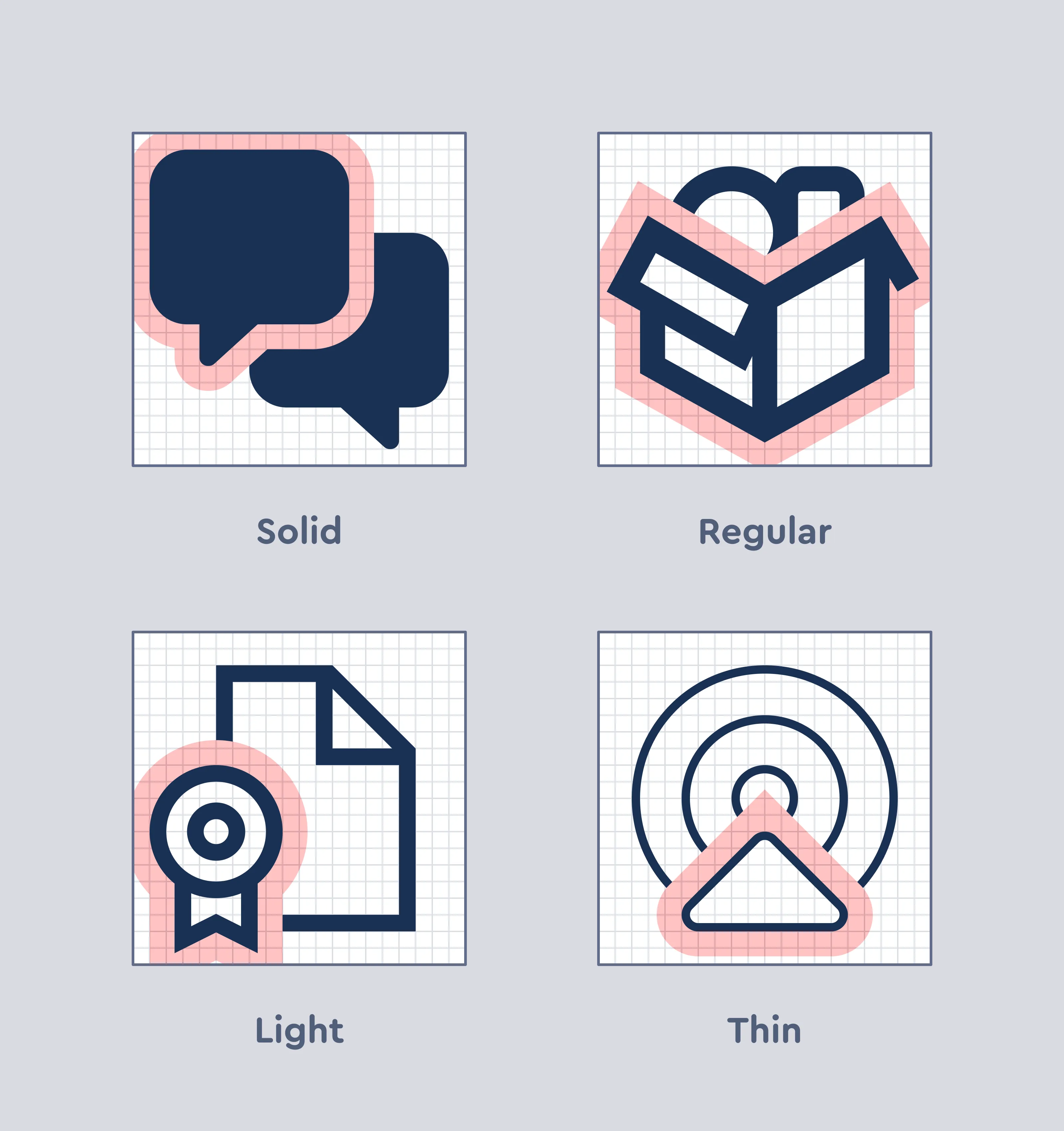 Overlap cutouts have a consistent width regardless of style
Overlap cutouts have a consistent width regardless of style
A notable exception is the standard slash, which only has a gap beneath it regardless of style.